Cara Mencetak Voucher Wifi melalui UserManager Mikrotik. Banyak diantara kita yang masih awam tentang Cara Mencetak Voucher Wifi. Sebelum membahas tentang Cara Mencetak perlu diketahui bahwa dari Voucher ini-lah sang Pemilik usaha bisa melakukan bandwith management terhadap voucher yang dijual.
Adapun jenis voucher yang disediakan atau dicetak itu semua kembali lagi tergantung kepada Pemilik usaha, apakah mau menyediakan voucher 1 jam, 2 jam, 5 jam 24 jam bahkan 1 bulan dan lain sebagainya.
Berikut ini adalah beberapa hal yang penting untuk dilakukan dalam proses mencetak voucher hotspot wifi melalui UserManager Mikrotik. Simak langkah-langkahnya dengan seksama.
Login ke User Manager Mikrotik
Masukkan IP AddressMikrotik/userman pada address bar browser.
Contoh : 192.168.1.253/userman
Halaman Login UserManager Mikrotik
Masukan ID Login dan Password kemudian klik Log in
Untuk membuat Akun Voucher dengan jumlah lebih dari satu kita bisa memanfaatkan fitur Batch user pada menu Users --> Add --> Batch -->
tentukan jumlah user yang mau di generate pada kolom Number of users --> Pilih Paket --> Add.
Tampilan Awal Tab Users
Keterangan :
Number of Users : Jumlah Voucher yang akan dibuat
Username prefix : Memberikan huruf awal pada setiap voucher
Username Length : Penambahan huruf/ angka secara otomatis setelah huruf awal
Pws same as login : jika dicentang berarti password untuk login sama dengan username
Password length : Panjang huruf password
Assign profile : Jenis voucher yang akan dicetak, misal : 1 jam, 2 jam dll
Lakukan hal serupa untuk paket voucher hotspot lainnya.
Klik Generate, pilih Vouchers,
Beri ijin atau allow pop-up pada web userman (hanya satu kali, jika komputer tidak di deepfreeze)
Centang Download as file kemudian Generate
Lihat juga :
Cara Setting Limit Voucher Hotspot
Kumpulan Template Login Hotspot Wifi
Perawatan Internet Wireless Wifi
Buka Folder Download Voucher (Open Containing Folder)
Silahkan buka dengan menggunakan Internet Explorer
Klik kanan pada Voucher >>> Open With >>> Internet Explorer
Setelah Internet Explorer terbuka, klik icon segitiga di sebelah icon Printer >>> Print Preview
Rubah Orientation menjadi Landscape >>> Logo Gear untuk mengatur batas kertas (margin paper)
Paper Size ganti menjadi Legal 8,5 x 14’
Keterangan Margin (milimeters)
Left : 10
Right : 10
Top : 10
Bottom: 10
Headers and Footers : Pilih menjadi Empty
OK
Bagi yang menghendaki untuk Download Tutorial Cerak Voucher Hotspot Wifi Versi Ms. Word melalui link Zippyshare berikut ini

Centang Download as file kemudian Generate
Cara Setting Limit Voucher Hotspot
Kumpulan Template Login Hotspot Wifi
Perawatan Internet Wireless Wifi
Buka Folder Download Voucher (Open Containing Folder)
Silahkan buka dengan menggunakan Internet Explorer
Klik kanan pada Voucher >>> Open With >>> Internet Explorer
Left : 10
Right : 10
Top : 10
Bottom: 10
Headers and Footers : Pilih menjadi Empty
OK
Klik logo Printer >>> Pilih Printer >>> Print
Ok. Voucher sudah selesai dicetakBagi yang menghendaki untuk Download Tutorial Cerak Voucher Hotspot Wifi Versi Ms. Word melalui link Zippyshare berikut ini




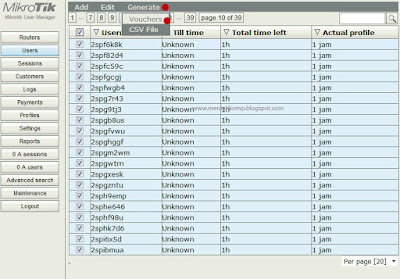






Anapoker Sambut Natal & Tahun Baru 2020, Daftar sekarang juga
ReplyDeleteDapatkan Bonus Freechips Untuk setiap deposit 100rb di Situs Anapoker, Situs Poker Online Uang Asli Rupiah Terpercaya
Contact Anapoker
Whatsapp : 0852 2255 5128
Line ID : agenS1288
Telegram : agenS128
Kunjungi Situs Games Online Uang Asli Terpercaya Lainnya :
link alternatif sbobet
sbobet alternatif
login sbobet
link sbobet
sabung ayam online
adu ayam
casino online
sabung ayam bangkok
ayam laga birma
poker deposit pulsa
deposit pulsa poker
deposit pulsa
deposit pulsa
deposit pulsa